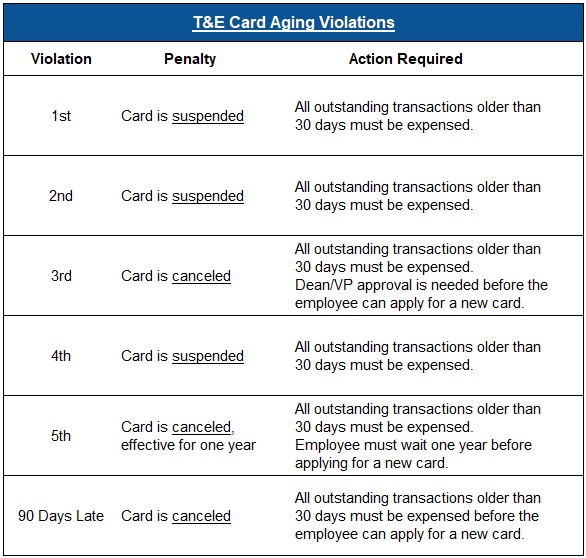T&E Card transactions should be fully expensed (submitted and approved) in Workday within 30 days. After 30 days, transactions are considered to be "aging." The Card Team sends out notification emails on Mondays each week to cardholders with aging transactions.
- T&E Card transactions must be expensed within 30 days.
- If transactions go unexpensed for 60 days, the cardholder will receive a Card Aging Violation - see chart below
- If transactions go unexpensed for 90 days, the card will be canceled
Once the cardholder completes the required actions, and if eligible, they will receive an email confirmation the following business day that their card has been reinstated.
It is the cardholder's responsibility to follow up with approvers on any unapproved expense reports.
The transaction age is based on the Credit Card Transaction Load Date. Card Aging Violations are tracked on a rolling 12-month basis.
Use the Active Cardholder Search to view the status of a T&E Card. The Card Profile column will show if the card is suspended (if active, the card purchase limits will be shown).
- Suspend-Workday: All T&E Card transactions that are 30 days and older must be submitted and approved
View unsubmitted and unapproved T&E card transactions by searching for the name of one of these reports/tasks in the Workday search bar:
- My Expense Reports – View all Expense Reports that you have created.
- Look for any reports that don’t show “Approved” or “Paid” as the status. Click the blue Expense Report number in the first column to be taken to that report. If in Draft or In Progress status, click “Edit Expense Report” at the bottom to edit and submit the report. If in “Waiting on…” status, click the Business Process tab to see where the report is in the approval process. Contact the approver if necessary.
- My Card Transactions – See a quick snapshot of T&E Card transactions.
- Set the Transaction Start Date to at least three months prior to capture everything. In the “Expense Report Status” column, filter on In Progress, Draft, and <Blanks> (all but Approved) to see which transactions still need to be submitted and/or approved.
- Create Expense Report – Begin a new Expense Report and/or view all unsubmitted transactions.
- Scroll to the bottom to see a list of “Credit Card Transactions” that have not yet been added to an Expense Report. Note: any transactions that have already been added to a report (even if still in Draft status) will not show up here.
The Create Expense Report QRG is available as a guide to submitting expenses.
Please contact your department's Expense Ambassador for assistance in submitting expense reports, or email AskFinance@virginia.edu.