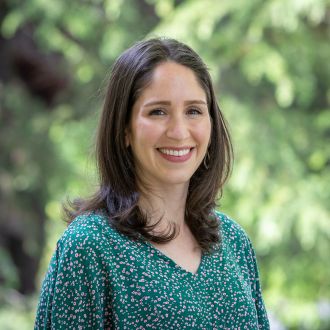How to set up a profile in TravelUVA - Click here for a handout to print or save
**Please allow 15 minutes for profile updates to sync before booking reservations in Concur.**
Log In
- From the Booking Travel page, click the "Launch TravelUVA" button and use Netbadge to access TravelUVA's online booking tool. You will be taken to the AirPortal dashboard.
Access Profile
- From the AirPortal dashboard, proceed with the following steps:
- On the left-hand menu, click "Book Travel", then "Book/Manage Online Trips" to access the Concur online booking tool.
- In the upper right corner of Concur, click the Profile icon, then "Profile Settings".
- Select "Personal Information".
- Verify the name in your profile matches the name on the Photo ID with which you will be traveling.
- IMPORTANT - passenger may be denied boarding if name does not match ID exactly.
Required Fields
- Complete the three required fields in order to save your profile:
- Middle Name
- Date of Birth*
- Gender*
*The Date of Birth and Gender fields are located in the TSA Secure Flight section of your profile.
Optional Fields
- Complete optional fields now, or return later to complete them at your leisure:
- Home Address
- Emergency Contact
- Travel Preferences (including frequent traveler programs)
- Passports and Visas
- Assistants and Travel Arrangers
- Credit Cards
Add an Assistant
- In your profile, scroll down to "Assistants and Travel Arrangers"
- Click "Add an Assistant" on the right-hand side
- Search by [last name (space) first name] or by computing ID
- Click the "Can book travel for me" check box when searching
- Select "Save"
- To ensure the Travel Assistant receives all trip confirmations and schedule changes for any travel booked for the employee*:
- Scroll up to the Email Addresses section
- Click "Add an email address," then enter the Travel Assistant's email address as Email 2. Check Yes under "Contact for Travel Notifications." Click OK.
- *If you do not complete this step, the Travel Assistant will still receive confirmations for anything they book on your behalf, but they will not receive schedule change updates or confirmations for travel that the employee books on own.
See Also: Travel Assistants