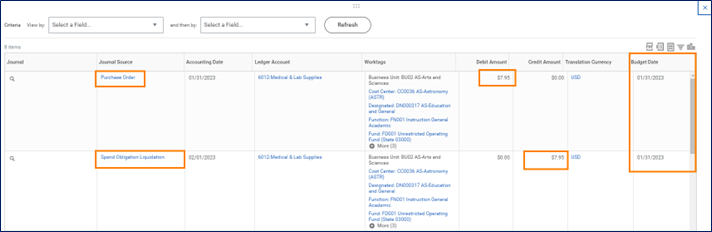How do I clear obligations?
Obligations (previously known as Commitments or Planned Expenses) show up on FDM worktags when a transaction has posted, but not paid. Some examples of transactions that post as obligations until they are paid include, Purchase Orders and Payroll (Payroll & Fringe Benefit). When those transactions are paid, the obligation liquidates. In other words, a liquidation journal is posted that credits out the original obligation zeroing out that obligation. When you view the accounting, you can see both the original obligation as well as the liquidation journal – they equal out to zero, but you can still see both.
Here is an example:
(See What is a Commitment vs. an Obligation FAQ for more information)
If you find that you have obligations that need to be cleared because they are on the wrong worktag or need to close a grant and move the obligations off the Grant, you will need to do the following depending on the transaction type:
1. Payroll or Fringe Benefit Obligation –
- Adjust the Payroll Costing Allocation for the worktag you want to remove these obligations from.
- Edit Period Activity Pay (PAP) if the obligation is from Period Activity Pay. Payroll Costing Managers can perform this task.
NOTE: Payroll obligation adjustments are only being run centrally on Mondays. You can make the adjustments/edits any time, but you will not see the obligation liquidation until that process is run by Central Finance on the following Monday.
2. Purchase Orders & Obligation Roll Forward
- If there has been no invoices processed/payment sent to a Vendor – and you want to change the FDM worktags, you Change PO.
- If there has been an invoice processed & the PO shows as partially paid, you can:
- Wait until it has paid out fully – Perform an Accounting Adjustment on each Supplier Invoice to correct the FDM worktags.
- Change PO – Add a new line to the PO, adjust the quantity of the original line to match the invoiced quantity, and make the quantity of the new line match the uninvoiced quantity and update FDM worktags.
- Close PO & create a new PO for uninvoiced quantity (if necessary) – To close a PO you send email to AskFinance. Make sure the supplier uses the new PO number when sending an invoice.